Aligning and spacing text
You can align both paragraph text and artistic text horizontally. Aligning paragraph text positions the text in relation to the paragraph text frame. You can horizontally align all paragraphs, or only selected paragraphs, in a paragraph text frame. You can vertically align all paragraphs in a paragraph text frame. You can also align text to another object.
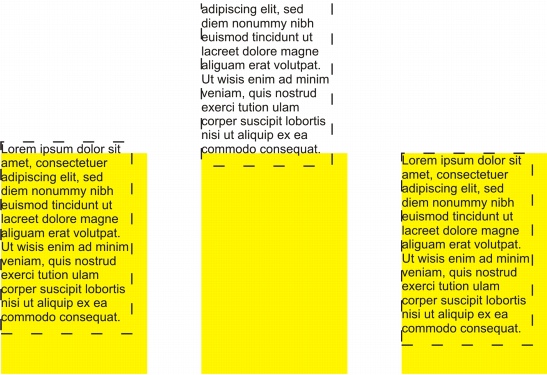
You can align a text object to other objects by using the first line baseline, the last line baseline, or the edge of the text bounding box.
Artistic text can be aligned horizontally, but not vertically. When you align artistic text, the entire text object is aligned in relation to the bounding box. If characters have not been shifted horizontally, applying no alignment produces the same result as applying left alignment.
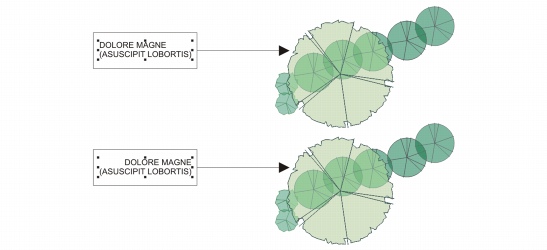
Artistic text is aligned within the bounding box, which is indicated by eight selection handles (black squares). The text at the top is left-aligned; the text at the bottom is right-aligned.
You can change character spacing and word spacing in selected paragraphs, or in an entire paragraph text frame or artistic text object. Changing the space between pairs of characters is also known as “kerning,” and changing the spacing between characters in a group of characters or an entire block of text is also known as “tracking.” You can change the spacing between lines of text, which is also known as “leading.” Changing the leading for artistic text applies the spacing to lines of text separated by a carriage return. For paragraph text, leading applies only to lines of text within the same paragraph. You can also change the spacing before and after paragraphs in paragraph text, and you can kern selected characters. Kerning balances the optical space between letters.
To align text horizontally |
|
1.
|
|
Select the text object by using the Pick tool
|
|
2.
|
|
In the Alignment area of the Paragraph formatting docker, choose an alignment option from the Horizontal list box.
|
![]()
|
•
|
|
To align selected paragraphs in a paragraph text frame, use the Text tool
|
To align paragraph text vertically in a text frame |
|
1.
|
|
Select the paragraph text.
|
|
2.
|
|
In the Alignment area of the Paragraph formatting docker, choose an alignment option from the Vertical list box.
|
To align text with an object |
|
1.
|
|
Hold down Shift, select the text, and then select the object.
|
|
•
|
Bounding box — aligns the text with its bounding box
|
![]()
|
•
|
|
The object used to align the left, right, top, or bottom edges is determined by the order of creation or order of selection. If you marquee select the objects before you align them, the last object created will be used. If you select the objects one at a time the last object selected will be the reference point for aligning the others. If you’ve applied a linear transformation, such as rotation, to the text and are aligning with a baseline, the objects align with the baseline point of the starting edge of the text object.
|
![]()
|
•
|
|
You can also align objects by selecting them and clicking the Align and distribute button
|
To change the text spacing |
|
2.
|
|
Click the Spacing roll-down arrow in the Paragraph formatting docker, type values in any of the boxes.
|
![]()
|
•
|
|
Character and word spacing can be applied only to entire paragraphs, or to an entire paragraph text frame or artistic text object. For information about adjusting character and word spacing for selected characters, see “To kern text.”
|
|
•
|
|
Values represent a percentage of the space character. The Character values range from -100 to 2000 percent. All other values range from 0 to 2000 percent.
|
![]()
To kern text |