Adding tables to drawings
With CorelDRAW, you can add a table to a drawing to create a structured layout for text and images. You can draw a table, or you can create a table from existing text.
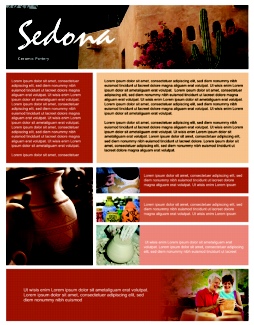
A table lets you create a structured layout for text and graphic elements.
To add a table to a drawing |
|
The value you type in the top portion specifies the number of rows; the value you type in the bottom portion specifies the number of columns.
|
![]()
|
•
|
|
You can also create a table by clicking Table
|
To create a table from text |
|
4.
|
|
In the Create columns based on the following separator area, choose one of the following options:
|
|
•
|
User defined — creates a column where a specified marker appears and a row where a paragraph marker appears
|
![]()
|
•
|
|
If you do not type a character in the User defined box, only one column is created, and each paragraph of text creates a table row.
|
|
•
|
|
You can also convert a table to text. For more information, see “To convert a table to text.”
|