Applying brushstrokes
CorelDRAW lets you apply a variety of preset brushstrokes, ranging from strokes with arrowheads to ones that are filled with rainbow patterns. When you draw a preset brushstroke, you can specify some of its attributes. For example, you can change the width of a brushstroke and specify its smoothness.
You can also create custom brushstrokes by using an object or a group of vector objects. When you create a custom brushstroke, you can save it as a preset.
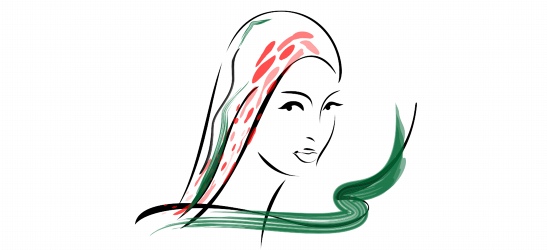
The above image was created by using many different brushstrokes and widths.
To apply a preset brushstroke |
|
If you want to smooth the edges of the brushstroke, type a value in the Freehand smoothing box on the property bar.
|
|
If you want to set the width of the stroke, type a value in the Artistic media tool width box on the property bar.
|
![]()
|
•
|
|
If you have access to a brushstroke that isn’t listed in the Brushstroke list box, you can apply it by clicking the Browse button on the property bar and locating the brushstroke file.
|
To create a custom brushstroke |
![]()
![]()
|
•
|
|
To delete a custom brushstroke, choose the brushstroke from the Brushstroke list box on the property bar, and click the Delete button
|
|
•
|
|
You can create custom brushstrokes by clicking Effects
|