Using node types
You can change the nodes on a curve object to one of four types: cusp, smooth, symmetrical, or line. The control handles of each node type behave differently.
Cusp nodes let you create sharp transitions, such as corners or sharp angles, in a curve object. You can move the control handles in a cusp node independently of one another, changing only the line on one side of the node.
With smooth nodes, the lines passing through the node take on the shape of a curve, producing smooth transitions between line segments. The control handles of a smooth node are always directly opposite one another, but they may be at different distances from the node.
Symmetrical nodes are similar to smooth nodes. They create a smooth transition between line segments, but they also let you give lines on both sides of a node the same curve appearance. The control handles of symmetrical nodes are directly opposite each other and at an equal distance from the node.
Line nodes let you shape curve objects by changing the shape of their segments. You can make a curved segment straight or a straight segment curved. Making a straight segment curved does not noticeably change the segment’s appearance, but it displays control handles that you can move to change the segment’s shape.
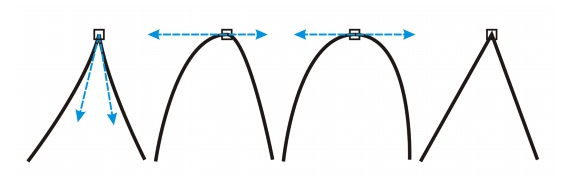
Left to right: Cusp, smooth, symmetrical, and line nodes
To shape a curve object by using cusp, smooth, or symmetrical nodes |
|
2.
|
|
Click a node.
|
![]()