Drawing by using shape recognition
You can use the Smart drawing tool to draw freehand strokes that can be recognized and converted to basic shapes. Rectangles and ellipses are translated to native CorelDRAW objects; trapezoids and parallelograms are translated to Perfect Shapes objects; lines, triangles, squares, diamonds, circles, and arrows are translated to curve objects. If an object is not converted to a shape, it is smoothed. Objects and curves drawn with shape recognition are editable. You can set the level at which CorelDRAW recognizes shapes and converts them to objects. You can also specify the amount of smoothing applied to curves.
You can set the amount of time to elapse between making a pen stroke and the implementation of shape recognition. For example, if the timer is set to one second and you draw a circle, shape recognition takes effect one second after you draw the circle.
You can make corrections as you draw. You can also change the thickness and line style of a shape that was drawn by using shape recognition.
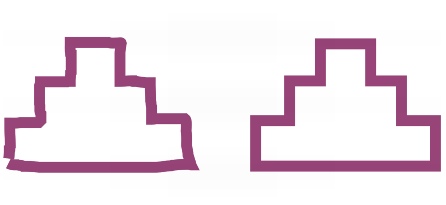
Shapes created with the Smart drawing tool are recognized and smoothed.
To draw a shape or line by using shape recognition |
![]()
To set shape recognition delay |
![]()
To make a correction while using shape recognition |
|
•
|
|
Before the delay recognition period has elapsed, hold down Shift, and drag over the area you want to correct.
|
![]()
|
•
|
|
If you are drawing a freehand shape consisting of several curves, you can delete the last curve drawn by pressing Esc.
|
To change the outline thickness of an object drawn with shape recognition |
![]()
|
•
|
|
When you overlap lines drawn with the Smart drawing tool, the outline thickness is determined by the average.
|
![]()
|
•
|
|
You can change the line style of a shape drawn with shape recognition. For more information, see “To specify line and outline settings.”
|